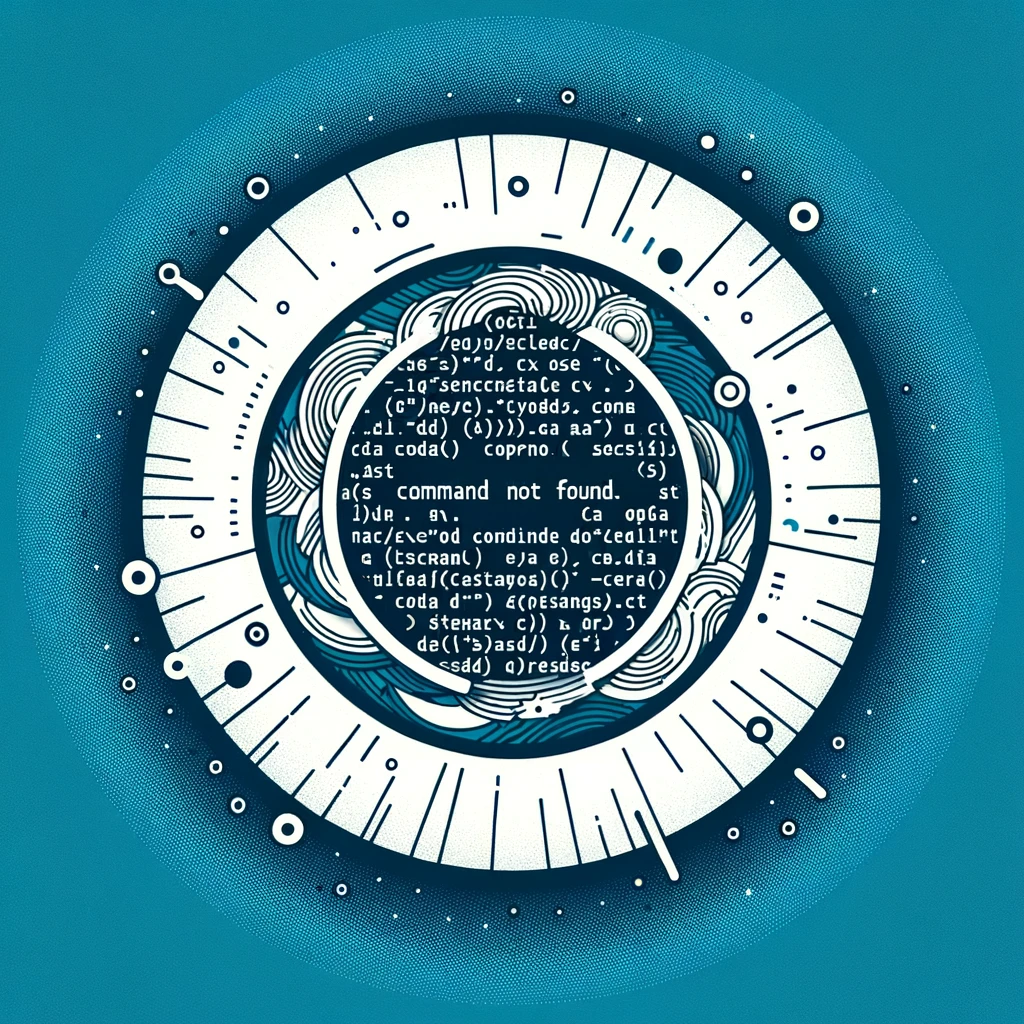Homebrew Installation Guide for Mac
Homebrew Installation Guide for Mac
If you’re a Mac user and find yourself missing the convenience of package management tools like Homebrew, fret not! Homebrew is a popular package manager for macOS that allows you to easily install and manage software packages from the command line. However, if you’re encountering issues with installing Homebrew on your Mac, worry not as we’ve got you covered with this step-by-step guide.
Why Homebrew?
Homebrew simplifies the process of installing, updating, and managing software packages on your Mac. It provides a user-friendly interface for handling dependencies and ensures that your system stays organized and up-to-date with the latest software packages.
Installing Homebrew on Mac
To install Homebrew on your Mac, follow these simple steps:
- Open Terminal, which you can find in Applications > Utilities or by searching for it in Spotlight.
- Copy and paste the following command into Terminal and press Enter:
/bin/bash -c "$(curl -fsSL https://raw.githubusercontent.com/Homebrew/install/HEAD/install.sh)"
- Follow the on-screen instructions to complete the installation process.
If you encounter any issues with the installation command provided above, make sure to check the official Homebrew website for any updated installation instructions or alternative methods for installing Homebrew on your Mac.
Conclusion
Congratulations! You have successfully installed Homebrew on your Mac. You can now start using Homebrew to install and manage software packages effortlessly. Enjoy the benefits of package management on your macOS system with Homebrew.