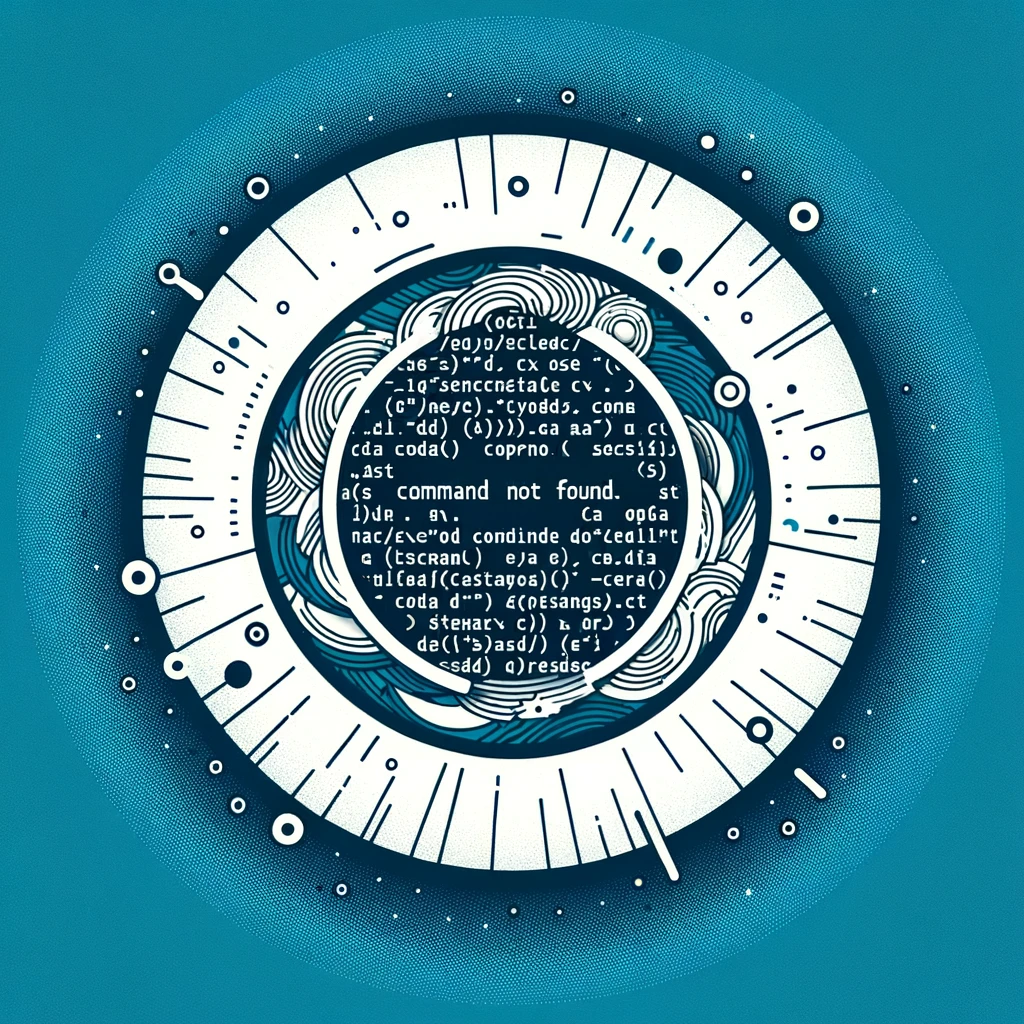Docker command not found - Mac
How to Install Docker Command on Mac
If you are trying to use the Docker command on your Mac and receive a “command not found” error, it means Docker is not currently installed on your system. Docker is a popular platform for developing, shipping, and running applications using containerization.
Installing Docker on Mac
To install Docker on your Mac, follow these steps:
-
Download Docker Desktop for Mac: Go to the Docker Desktop download page and download the Docker Desktop application for Mac.
-
Install Docker Desktop: Once the download is complete, double-click the downloaded file to open the Docker Desktop installer. Follow the on-screen instructions to complete the installation process.
-
Start Docker: After the installation is complete, you can start the Docker Desktop application from your Applications folder. Docker will start running in the background.
-
Verify Installation: Open a terminal window and type
docker --versionto verify that Docker has been successfully installed on your Mac. You should see the version number of Docker displayed in the terminal.
Compatibility Note
Some Docker commands might differ slightly between operating systems. If you encounter an error related to a specific command not being compatible with macOS, you can usually find alternative commands or workarounds specific to macOS by referring to the official Docker documentation or community forums.
Conclusion
By following these steps, you should now have Docker installed and running on your Mac, allowing you to work with containers and manage your development environments effectively. Docker is a powerful tool for simplifying the process of building, deploying, and scaling applications, making it a valuable addition to any developer’s toolkit.