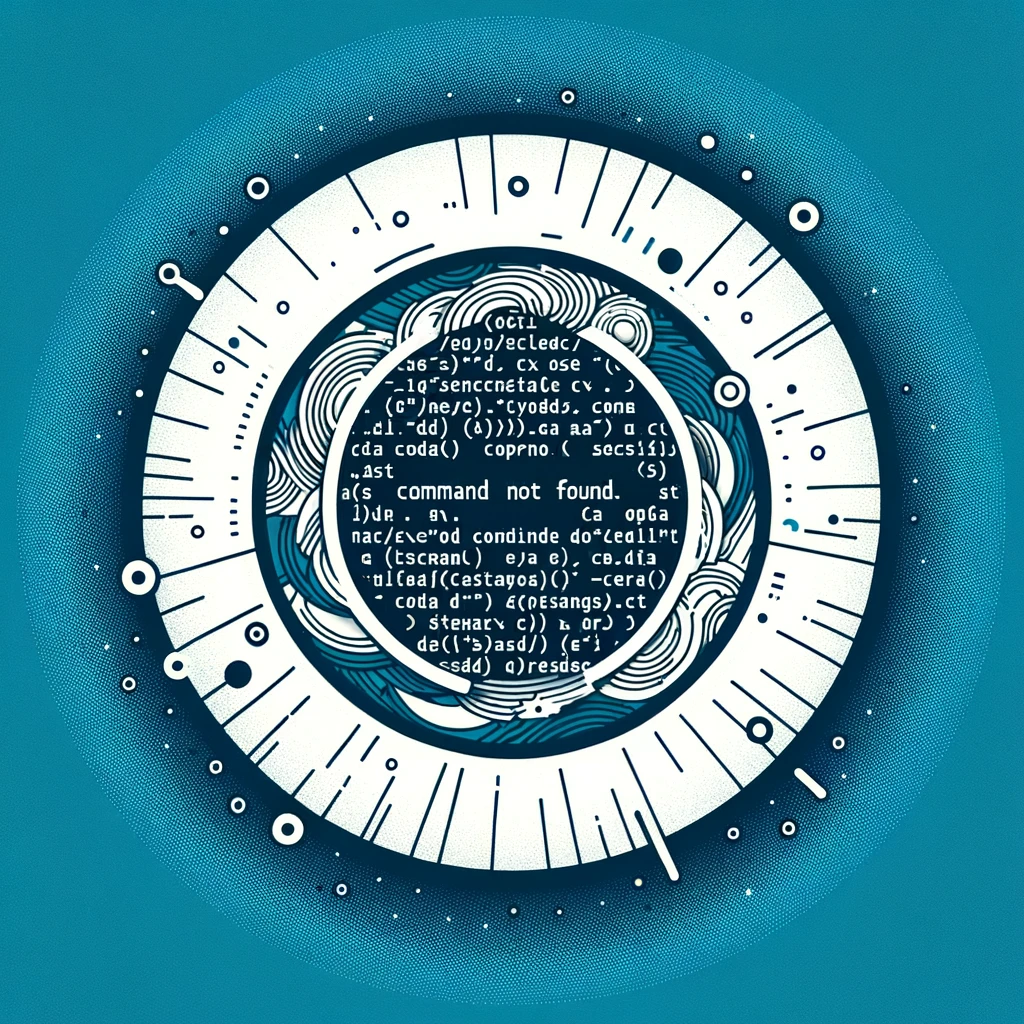git command not found - Amazon Linux
How to Install git Command on Amazon Linux
If you’ve recently tried to use the git command on your Amazon Linux instance and received a “command not found” error, fear not! This tutorial will guide you through the process of installing Git on your Amazon Linux system.
Why is git not found?
Amazon Linux instances often come with a minimal set of pre-installed tools and utilities to keep the system lightweight. This is why the git command may not be available by default.
What is Git?
Git is a widely used version control system for tracking changes in source code during software development. It allows multiple developers to collaborate on projects efficiently and effectively.
Installation Steps
To install Git on your Amazon Linux instance, follow these steps:
-
Update the package repository by running:
sudo yum update -
Install Git using the package manager by running:
sudo yum install git -
Verify the installation by checking the Git version:
git --version
If any of the above commands are not compatible with your Amazon Linux system, you can try the following alternative installation method:
-
Enable the Extra Packages for Enterprise Linux (EPEL) repository by running:
sudo amazon-linux-extras install epel -
Install Git from the EPEL repository using yum:
sudo yum install git -
Verify the installation by checking the Git version:
git --version
After following these steps, you should have Git successfully installed on your Amazon Linux instance, and you can start using it for version control in your projects.
Conclusion
In this tutorial, we covered the process of installing the Git version control system on Amazon Linux. By following these steps, you can leverage the power of Git for efficient code management and collaboration.