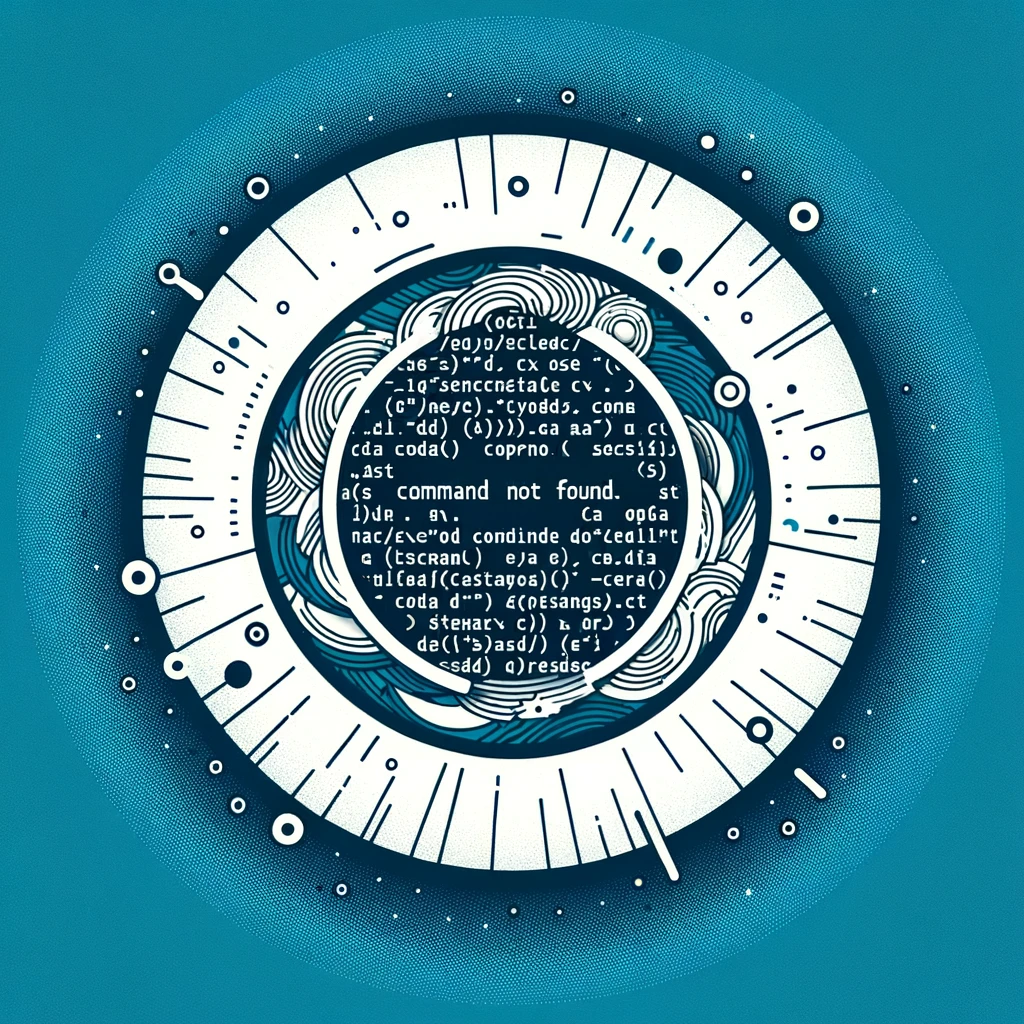git command not found - Mac
How to Install git Command on Mac
If you are encountering the error “git command not found” on your Mac, it means that the Git version control system is not installed or properly configured on your machine. Git is a widely used tool for version control, allowing developers to track changes in their codebase and collaborate with others efficiently.
To install Git on your Mac, follow these steps:
-
Open Terminal: You can find Terminal in the Applications folder, under Utilities, or by using Spotlight search (Command + Space) and typing “Terminal”.
-
Check if Git is already installed by running the following command:
git --version -
If Git is not installed, you can install it using Homebrew, a popular package manager for macOS. If you don’t have Homebrew installed, you can do so by running the following command in Terminal:
/bin/bash -c "$(curl -fsSL https://raw.githubusercontent.com/Homebrew/install/HEAD/install.sh)" -
Once Homebrew is installed, you can install Git by running the command:
brew install git -
After the installation is complete, verify that Git is now installed by running:
git --version -
You can now use Git commands in Terminal to manage your version-controlled projects.
Compatibility Note
If you encounter any commands that are not compatible with the macOS operating system, make sure to search for the appropriate macOS equivalent. For example, if you come across a Linux-specific command, look for the macOS equivalent command or solution online.
Conclusion
Installing Git on your Mac is essential for version control and collaboration in software development projects. By following the steps outlined in this tutorial, you should now have Git successfully installed on your Mac and be ready to start using it for your projects.