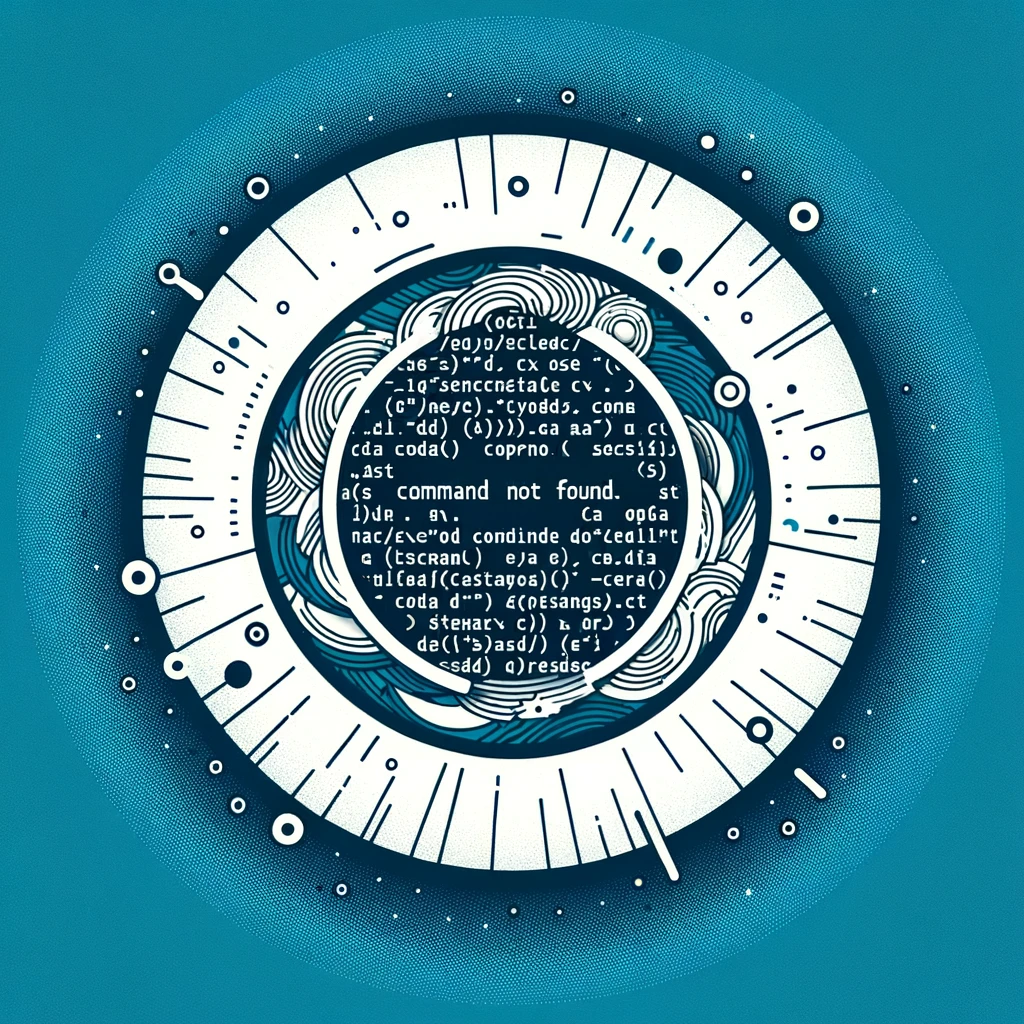ifconfig command not found - macOS
How to Install ifconfig Command on macOS
Introduction
The ifconfig command, which stands for “interface configuration,” is a command-line utility that allows users to configure network interfaces on Unix-based operating systems. However, starting with macOS Catalina (10.15), Apple has deprecated the ifconfig command in favor of the networksetup command.
In this tutorial, we will show you how to install the ifconfig command on macOS and provide an alternative solution for systems where ifconfig is not available.
Installing ifconfig on macOS
To install the ifconfig command on macOS, you can use the Homebrew package manager. If you do not have Homebrew installed, you can do so by running the following command in your terminal:
/bin/bash -c "$(curl -fsSL https://raw.githubusercontent.com/Homebrew/install/HEAD/install.sh)"
Once Homebrew is installed, you can install the net-tools package, which includes the ifconfig command, by running the following command:
brew install net-tools
After the installation is complete, you should be able to use the ifconfig command on your macOS system.
Alternative Solution
For systems where the ifconfig command is not available or deprecated, you can use the networksetup command provided by macOS. The networksetup command allows you to configure network settings and interfaces on macOS.
To display network interface information using networksetup, you can use the following command:
networksetup -listallhardwareports
This command will show a list of all network interfaces along with their configuration details.
Conclusion
Although the ifconfig command is no longer the recommended tool for configuring network interfaces on macOS, you can still install it using Homebrew for compatibility with older scripts or tutorials. Alternatively, you can use the networksetup command for managing network interfaces on modern macOS systems.